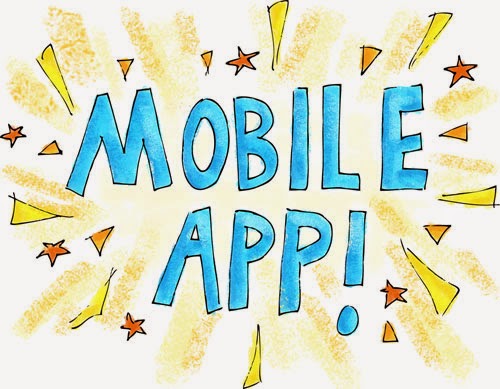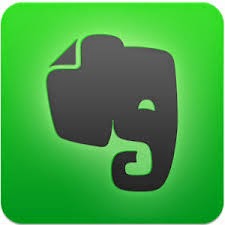So, I will just state my opinions of these two applications.
Instagram:
- Good for instant posts
- Fun for Throwback Thursdays (posts of old photos from last week to 10 years ago)
- Increasingly commerical
- Can discover and creep on literally thousands of people
- Celebrity accounts can be fun to look at
- The fashion accounts are interesting to me
- I keep my followers private
- searching hastags (#) can be informative and time wasting and amusing all in one
- perfect for sending quick pics to close family and friends
- very limited to no advertisments
- not for a broad audience unless you add many people you don't know
- smaller amount of users than Instagram
- longer video uploads than Instagram
- short term appeal vs Instagram that keeps your photos
OVERALL
I prefer each app for it's own merit. I like looking at random Instagram accounts for fashion and decorating ideas, and seeing friends' photos of their personal lives.
I prefer Snapchat for fun, sassy photos that I see for a couple seconds and then forget about.
I see Instagram as being the photosharing tool that would be applicable for a professional library setting.
However, if we had a savvy media department that could get Snapchatters to add the library, it would be pretty neat. I doubt that would happen anytime soon though! People like having only their 'real' friends on Snapchat. Snapchat feels like a more intimate app than Instagram.